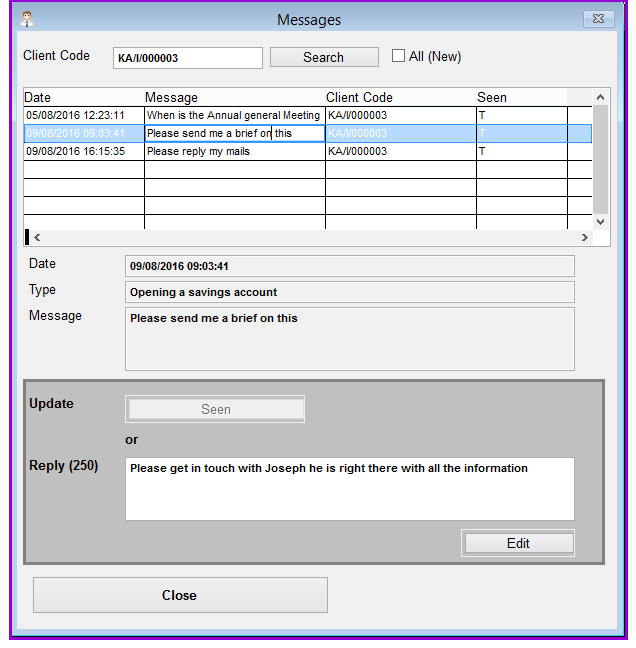
This menu Item is used by Loan Performer users to send and receive messages to and from clients. It also indicate from sides (MFI and client) whether the message was read / seen at the message sent page.
How to send and receive on line message
To send and receive on line messages , go to Clients/Customer Web Portal/Online access messages and a screen like one below appears:
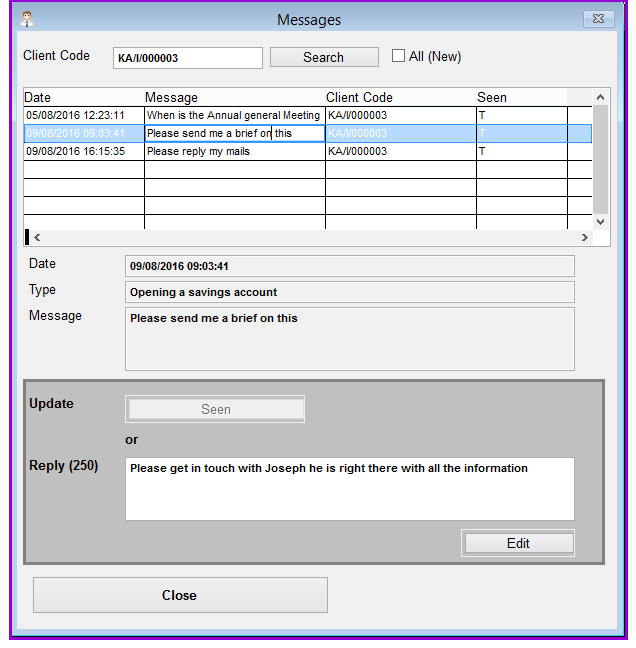
Client Code: The client code will appear here once a new message is sent by the client. You can also double click on this field and Search to retrieve old messages from the clients.
Select: the client whose messages you want to view and reply them. But first you have to un check the check box "All New"
All (New): Once un checked, the client code field will be inactive and only new messages from client will be displayed.
Date: The date and time the message was sent will appear in the date column
Type: The message type will be indicated here. It will be either the General type one where the client just types his/ her message in the message field and sends to the institution . Or it can be one configured by the institution under Support files/Message Type where he/she selects the option from the drop down and responds. e.g. "Opening a savings account"
Message: The message will appear here
Update: This shows the status of the message whether it has been seen or not. When it is seen then it will be inactive and represented as "T" in the seen column in the grid.
Reply(250): Type the reply to the client's message here e.g "Please get in touch with Joseph Wakaluga he is right there with all the information". The reply is limited to 250 characters.
Edit: Edit the message in the reply field and click Edit. It could have been an earlier on sent message.
Close: Click on the close button to exit.
The web portal where the clients send and receive messages appears as below.
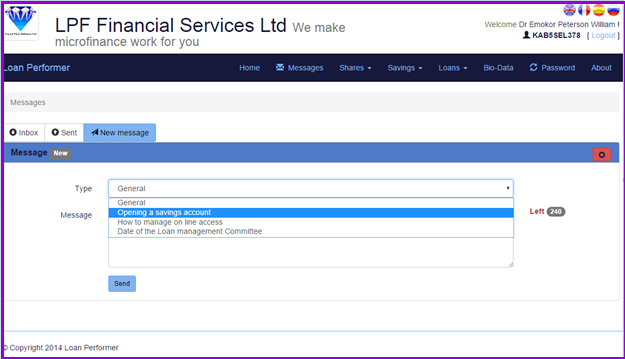
The Nº 1 Software for Microfinance